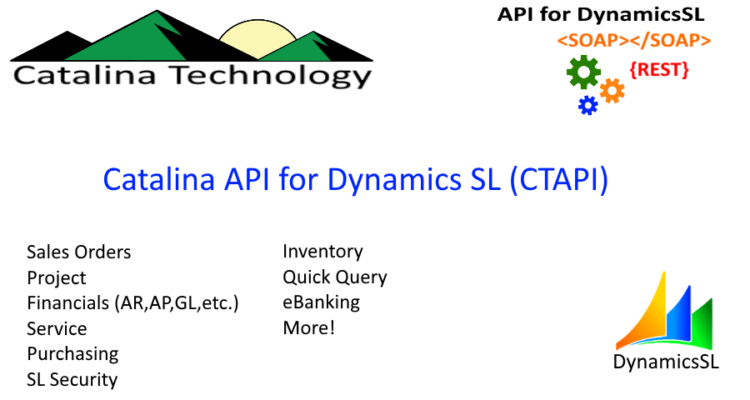
Catalina’s Ever Growing List of API’s for Dynamics SL
Catalina’s evergrowing list of API’s for Dynamics SL increases your capabilities to integrate other systems and apps to SL quickly and easily with modern API technology.
Continue Reading →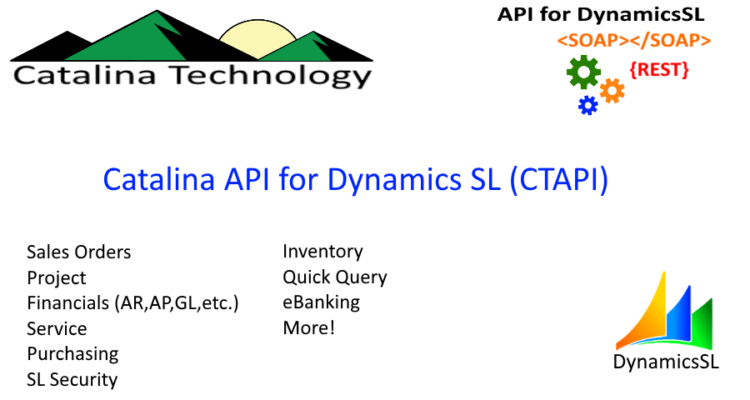
Catalina’s evergrowing list of API’s for Dynamics SL increases your capabilities to integrate other systems and apps to SL quickly and easily with modern API technology.
Continue Reading →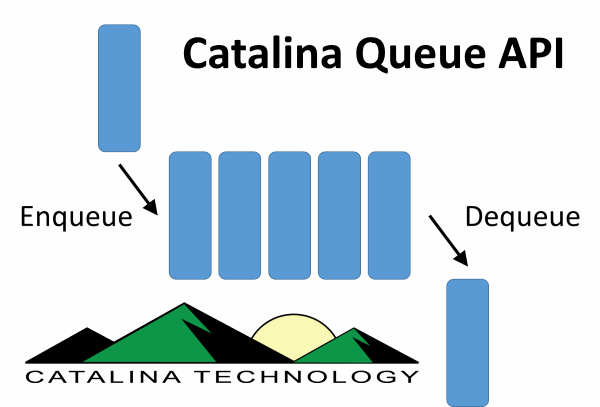
Catalina has a simple queuing engine that allows you to track changes on any table in SQL server. There is then an API that allows you to retrieve items that have been queued so that you can take action on them. This is mostly done when you need to send Dynamics SL data, that has changed, to an outside system.
Example: A customer in Dynamics SL is modified in the SL Customer Maintenance Screen. You want to make sure that the customer terms, class, and other information makes it out to Salesforce.com (or other CRM system). Continue Reading →
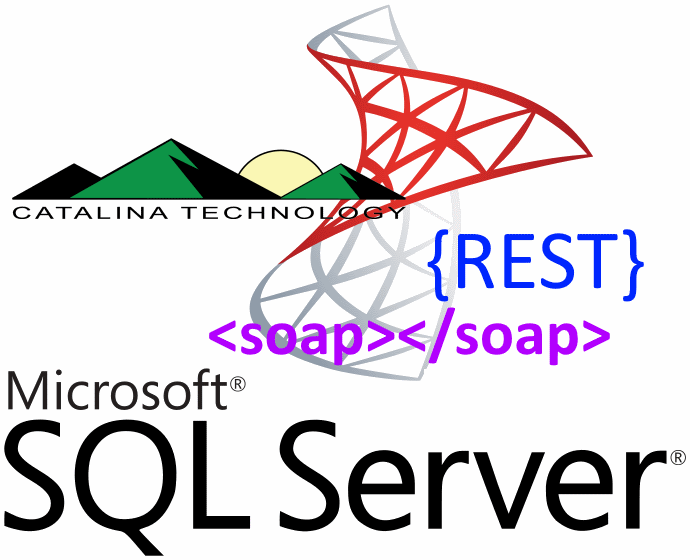
How many times have you wanted to just make a SQL call from an app, website, or other system, but you don’t have direct access to a SQL connection or other easy method to call SQL?
Well the Catalina API for Dynamics SL has a secure way for you to make SQL calls over to your SL database using the Catalina common.asmx web service call.
Below is a quick tutorial on how to do this using .NET and the Catalina API for Dynamics SL (SOAP calls) Continue Reading →
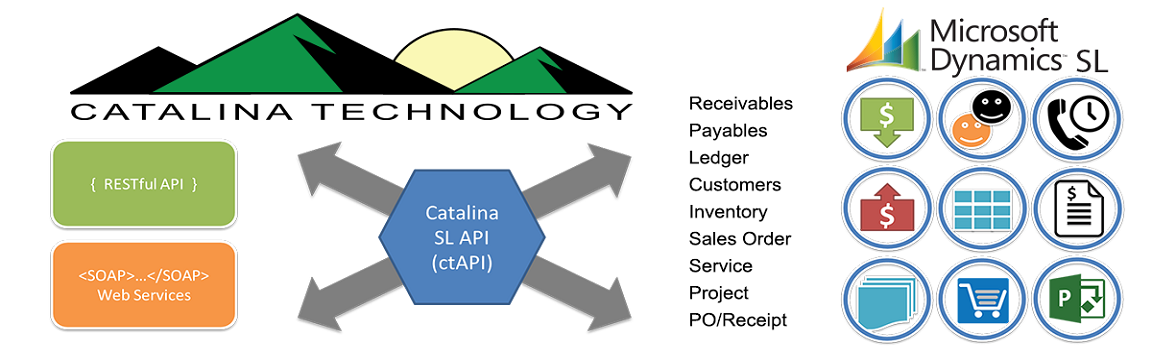
Catalina Technologies API for Dynamics SL allows you to create your own custom defaults and validations when sending data into SL through the API.
How to set Custom Defaults and Validations for web services in CTAPI. As of RELEASE builds post 2017/1/1, you are now able to overwrite defaults and validations in two single files. This is now the preferred place to make customizations, as it will avoid overwriting changes with new release builds of CTAPI.
The file for Defaults customizations is named: custom.default.ctDynamicsSL.xml and is located in your DEFAULTCONFIGDIRECTORY. (Path defined in your DSLCONFIGFILE, default: c:\inetpub\xctFiles\config\)
The file for Validations customizations is named: custom.validate.ctDynamicsSL.xml and is located in your VALIDATIONCONFIGDIRECTORY. (Path defined in your DSLCONFIGFILE, default: c:\inetpub\xctFiles\config\)
All customizations for defaults and validations for all CTAPI web services are contained in these two files.
Definition of the custom.default.ctDynamicsSL.xml file:
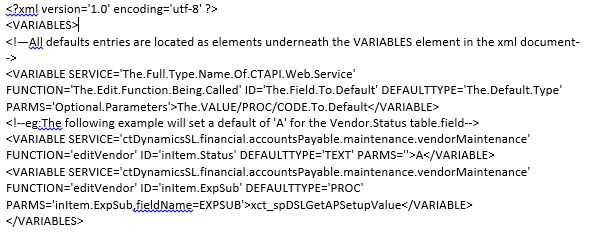
ID: (The field to set)
1. inItem – Always used to represent the Table/Object being defaulted. (not the field)
DEFAULTTYPE: (TEXT, PROC, CODE)
1. TEXT – sets the field value to the value listed in this xml element.
2 PROC – sets the field value to the value returned by the stored procedure listed in the xml element value. (optional: PARMS attribute listing stored procedure parameters)
3. CODE – sets the field value to the value returned by performing an eval on the code listed in the xml element value.
PARMS: (An optional, comma-delimitated list of parameters used for PROC Type defaults)
1. Variables from the inItem object that match stored procedure variable names.
e.g.: PARMS=’inItem.Status’
2. Rename an inItem object variable to a different stored procedure variable name.
e.g.: PARMS=’VendStatus=inItem.Status’
3. Hardcoded Stored procedure variable values.
e.g.: PARMS=’Active=1’
Definition of the custom.validate.ctDynamicsSL.xml file:

ID: (The field to set)
1. inItem – Always used to represent the Table/Object being defaulted. (not the field)
VALIDATETYPE: (LIST, PROC, NUMBERRANGE, DATERANGE, CODE)
1. LIST – a comma delimitated list of text values that are valid.
2. PROC – validates based on returnValue returned by the stored procedure listed in the xml element value. (optional: PARMS attribute listing stored procedure parameters)
3. NUMBERRANGE – a comma delimitated range of doubles.
e.g.: 1,5
4. DATERANGE – a comma delimitated range of dates.
e.g.: 1/1/2016,1/1/2019
5. CODE – validates the Boolean returned by performing an eval on the code listed in the xml element value.
PARMS: (An optional, comma-delimitated list of parameters used for PROC Type validations)
6. Variables from the inItem object that match stored procedure variable names.
e.g.: PARMS=’inItem.Status’
7. Rename an inItem object variable to a different stored procedure variable name.
e.g.: PARMS=’VendStatus=inItem.Status’
8. Hardcoded Stored procedure variable values.
e.g.: PARMS=’Active=1’
Most of the CTAPI Web Services are modeled after a counterpart SL client screen and intended to replicate its functionality.
The class path of these services matches the hierarchy and path to the screen in SL:
e.g.: ctDynamicsSL.financial.accountsPayable.maintenance.vendorMaintenance

About the screen() object:
With this model in mind, all such services have a screen() object designed to match the schema of the comparable SL screen. E.g., In the Vendor Maintenance (03.270.00) SL screen, there is one SQL table referenced for reading and editing (Vendor). This is represented by the myVendor variable of type ctDynamicsSL.Vendor inside the screen. Also included is one read-only calculated object myBalances of type ctDynamicsSL.AP_Balances.

Note: All object/table names and property/field names will match for both capitalization and naming.
![]() Pro-tip: If you need to know which field to populate in the SL screen() objects, you only need to pull up Customization Mode in SL (Ctrl + Alt + C), locate the field and its name in the Property Window (F4), then find the FieldName. This FieldName correlates directly to a Table.Field and Object.Property in the screen() object.
Pro-tip: If you need to know which field to populate in the SL screen() objects, you only need to pull up Customization Mode in SL (Ctrl + Alt + C), locate the field and its name in the Property Window (F4), then find the FieldName. This FieldName correlates directly to a Table.Field and Object.Property in the screen() object.
e.g.: The following SL screen field correlates to:
ctDynamicsSL.financial.accountsPayable.maintenance.vendorMaintenance.screen.myVendor.Name

In addition to the SL fields, all objects contain: public String errorMessage.
The errorMessage field defaults to a blank String “” and if populated, means that the system ran into an error during processing.
Note: when editing a screen object, any errors editing contained objects will bubble up to the screen level so it is only necessary to check the top object.
e.g.: if (!String.IsNullOrWhiteSpace(myScreen.errorMessage)){/*we ran into an error*/}
Populating a screen object with defaults:
Every web service with a screen() object contains a public screen getNewscreen(screen inTemplate) call. This call will take the passed screen() object and return a copy with all default fields populated/overwritten.
Note: you can pass a null to get a completely new defaulted object.
e.g.: var myScreen = myVendorsService.getNewscreen(null);
![]() Pro-tip: Some defaulted fields require other fields to be populated in order to get the right default value. E.g., CpnyID and CustID are common such fields; so it is recommend that you populate all non-defaulting fields before calling getNewscreen().
Pro-tip: Some defaulted fields require other fields to be populated in order to get the right default value. E.g., CpnyID and CustID are common such fields; so it is recommend that you populate all non-defaulting fields before calling getNewscreen().
e.g.:
var myScreen = new ctDynamicsSL.financial.accountsReceivable.input.invoiceAndMemo.screen();
myScreen.myBatch = new ctDynamicsSL.financial.accountsReceivable.input.invoiceAndMemo.Batch();
myScreen.myBatch.CpnyID = “0060”;
myScreen = myIMObj.getNewscreen(myScreen); //loads defaults that depend on CpnyID
editScreen:
Every web service with a screen() object contains a public screen editScreen(String actionType, screen inScreen) call. This call is the workhouse used for Validations, Adding, Updating, or Deleting data.
The actionType parameter is standardized with: VALIDATEONLY, ADD, UPDATE, or DELETE.
Note: you can leave actionType blank “” and the system will default to ADD if the primary keys do not already exist in the table, or UPDATE if they do. For best practices, always specify ADD or UPDATE.
e.g.:
//validate all my data before attempting to save:
var validateScreen = myVendorsService.editScreen(“VALIDATEONLY”, myScreen);
if (!String.IsNullOrWhiteSpace(validateScreen.errorMessage))
{
MessageBox.Show(“Error: ” + validateScreen.errorMessage);
return;
}
//add our new vendor entry
var add = myVendorsService.editScreen(“ADD”, myScreen);
if (!String.IsNullOrWhiteSpace(add.errorMessage))
{
MessageBox.Show(“Error: ” + add.errorMessage);
return;
}
else
{
//added our vendor, lets get the auto generated VendId
tbVendID.Text = add.myVendor.VendId.Trim();
}
//save our vendor screen updates
var update = myVendorsService.editScreen(“UPDATE”, myScreen);
if (!String.IsNullOrWhiteSpace(update.errorMessage))
{
MessageBox.Show(“Error: ” + update.errorMessage);
}
else
{
MessageBox.Show(“Save complete!”);
}

We have been busy creating Web Services (API calls) that can simulate many of the popular screens and modules in Dynamics SL. This makes it easier for programmers to communicate with the SL users to determine what integration points are needed. This is also a great way to see how a user would normally use an SL screen manually. That process can then be used a use case for the integration.
Below is a list (ever growing list) of the main screens that we have created an API equivalent to, to allow programmers, ETL (export/transform/load type software like scribe, cast iron, etc.), and apps to integrate to Dynamics SL.
If you don’t see something here, feel free to contact [email protected] and we can always see about adding it. Continue Reading →
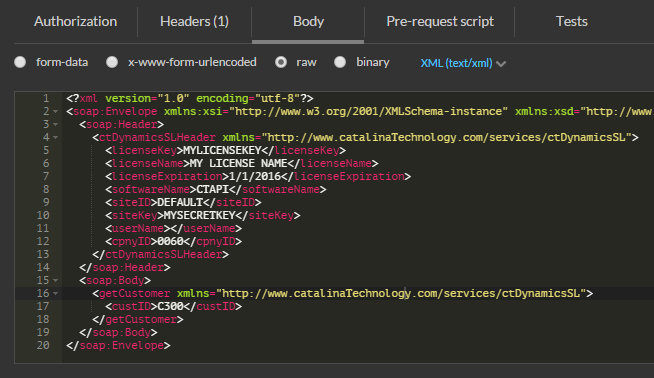
How to use the Postman Client to call Catalina Technologies’ SOAP based API for Dynamics SL
Continue Reading →We have a few videos that we have recently published here:
https://www.youtube.com/playlist?list=PLo865BZ7uzLajkQAs0DLn4IOE1xKdTKNw
We have several examples on how to setup our SOAP based API in Visual Studio. As well as some basic calls that will help you get started.
You can get more information from the Catalina Website: www.catalinatechnology.com