
Catalina XML Configuration File Editor: ctConfigEditor
ctConfigEditor is the stand-alone executable used to create and edit the custom XML documents used to configure our full line of web services. Our xml structure supports storing sql connection data and a range of name/value pairs. All data is easily encryptable for added security.
Step 1:
Choose whether you are editing an existing file or creating a new config file from scratch. If loading an existing config file, you will need to fill in your catalina software license key as well as your sitekey.
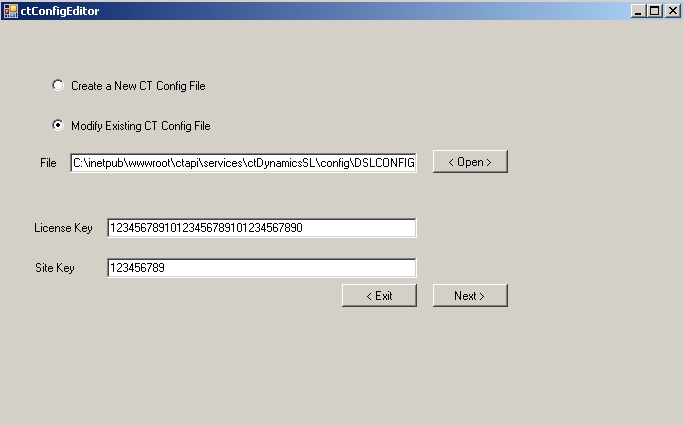
Step 2:
Either load an existing Site ID or create a new Site ID.
You can identify which Site ID you are editing on all screens at the top of the screen where it says, “Currently Editing: SiteID“. If this value is blank, it means you are creating a new SiteID entry.
Note: TO DEFAULT ALL KEYS: Load an existing Site ID, then enter a New Site ID and hit the “Create Site” button.
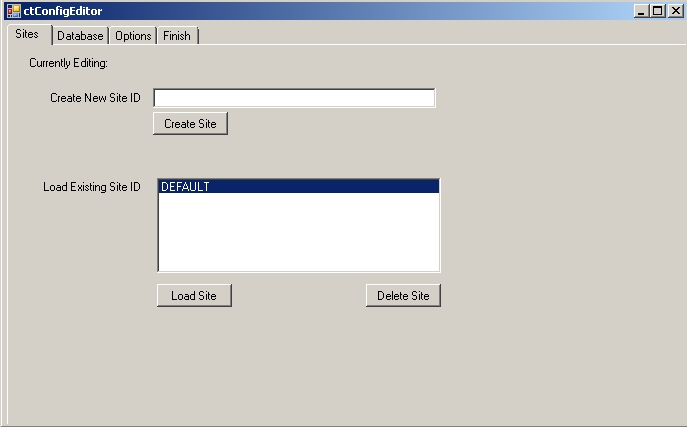
Step 3:
Set your Database connection strings. Both the .NET format and OLE String format.
.NET Format: user id=USERNAMEHERE;password=PASSWORDHERE;database=DATABASENAMEHERE;server=SERVERNAMEHERE
OLE Format: Provider=SQLOLEDB;User Id=USERNAMEHERE;Password=PASSWORDHERE;Initial Catalog=DATABASENAMEHERE;Data Source=SERVERNAMEHERE
For more information on sql connection strings and other options available, we recommend reading at: http://www.connectionstrings.com/
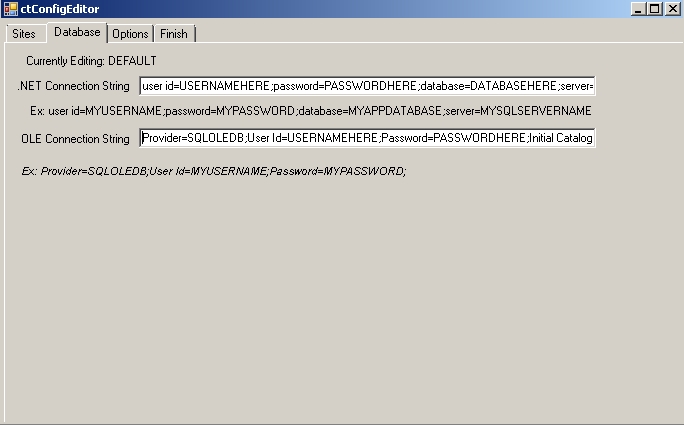
Step 4:
Edit the config options available or create custom entries. Note: you can optionally encrypt any field by just checking the “encrypt” checkbox next to a key. We recommend only encrypting sensitive data.

Step 5:
On the “Finish” tab you will see the option to Preview the XML file or Save it to a file. Click the appropriate button.
You can optionally change your siteKey/encryptKey by filling in the new key in the SiteKey text field. Note: You will need to remember to update any client applications to use the new siteKey.

