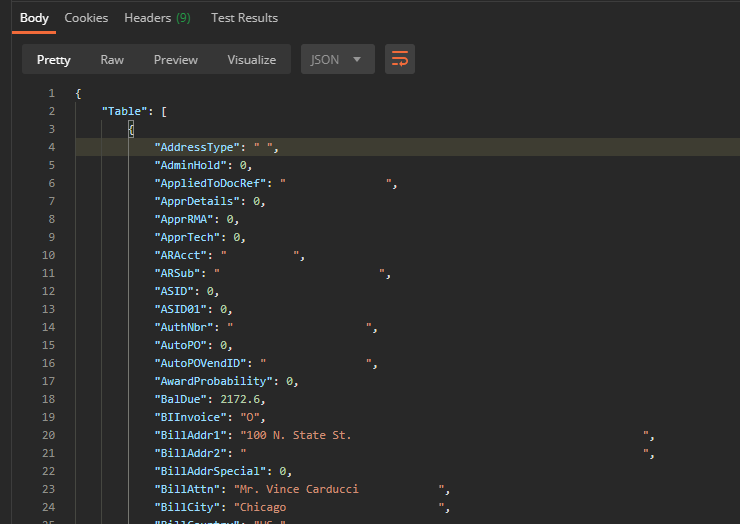Call Stored Procedures Using Catalina’s API for Dynamics SL and Postman
It is simple to call a stored procedure through a RESTful API call if you have Catalina’s API for Dynamics SL. You can call any stored procedure and pass parameters and retrieve data.
This is a demo on how to call a stored procedure using Postman and Catalina’s API for Dynamics SL.
First, to do this demo, you need to download and install Postman. Postman is a developer tool that allows you to interact with API’s easily so that you can test API calls to see how you call them and what data is returned. You can get Postman here: https://www.postman.com/
In the demo, we are going to call the stored procedure SOHeader_all. This stored procedure retrieves all Sales Order Headers (SOHeader) for a particular CpnyID and OrdNbr. NOTE: this is just an example. With Catalina’s API, you can call any stored procedure.
SOHeader_all has 2 parameters:
– @parm1: This parameter is for the CpnyID
– @parm2: This parameter is for the OrdNbr (can use a wildcard like ‘O000%’ which will bring back all orders that start with O000.
You can see what the procedure looks like here:
PROCEDURE [dbo].[SOHeader_all]
@parm1 varchar( 10 ),
@parm2 varchar( 15 )
AS
SELECT *
FROM SOHeader
WHERE CpnyID = @parm1
AND OrdNbr LIKE @parm2
ORDER BY CpnyID,
OrdNbr DESCSo, if you wanted to retrieve all orders that started with “O000” for CpnyID = “0060” you would call the stored procedure like this:
exec SOHeader_all @parm1='0060', @parm2='O000%'So, now how to call this using Postman through Catalina’s API for SL?
First you need to know where your Catalina API is installed. I am going to use the server name yourserver.com as the domain name. So, for this example, we would look at the endpoint as the following:
http://yourserver.com/ctDynamicsSL/api/customSQL/<ProcedureName>
As you can see above, you would replace yourServer.com with wherever your server is. And you can see <ProcedureName> in the URL. this would be replaced with the actual stored procedure name you want to call (in this example, we are going to replace it with SOHeader_all). So, the new URL for the endpoint would look like the following:
http://yourserver.com/ctDynamicsSL/api/customSQL/SOHeader_all
In Postman, you would make it look like below. NOTE: when calling a customSQL stored procedure, you must use the action type of “POST”

Next, you need to set the authentication. This is done on the “Authorization” tab. Catalina’s API uses “Basic Auth”. So, make sure that you set the type for “Basic Auth” in the dropdown. And then enter the username and password that was given to you from your installer.
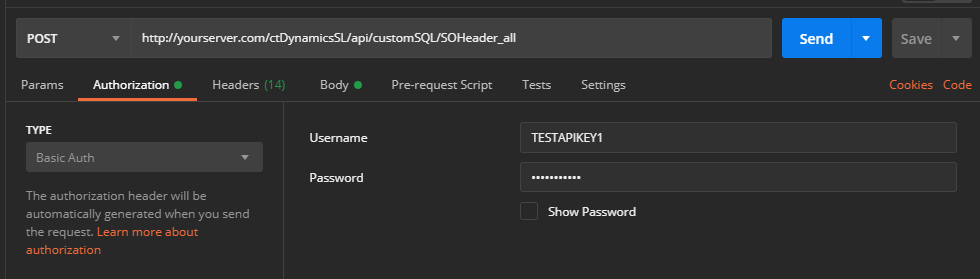
After that, you will have been given a SiteID from your installer. You will need to create a Header for that SiteID. You do this on the headers tab. You should enter that SiteID (in my example it is “DEFAULT”, but you would use the SiteID given to you by your installer) and the default CpnyID (in my example that is “0060”, but you would use your CpnyID of your database)
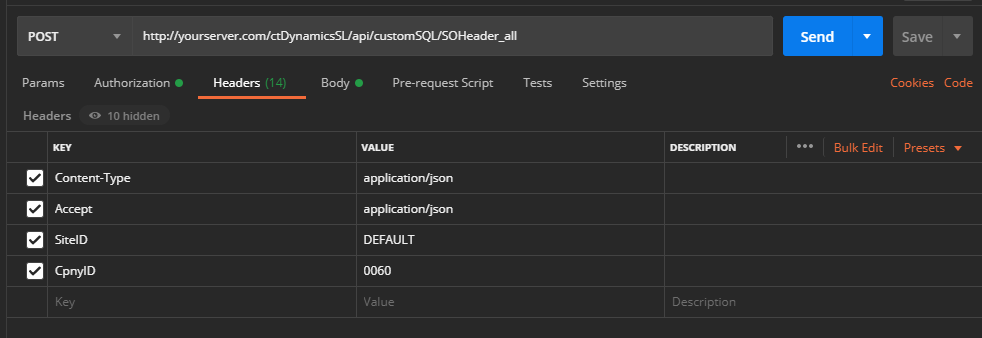
Finally, you will want to enter the body of the parameters that are being passed. There are 2 parameters for SOHeader_all (@parm1 and @parm2). The format of the body that you would set is below.
{
"parameters": [
{
"name": "parm1",
"value": "0060"
},
{
"name": "parm2",
"value": "O0005121"
}
]
}So, your Body tab in Postman would look like this (NOTE: make sure you select the “raw” radio button as shown below)
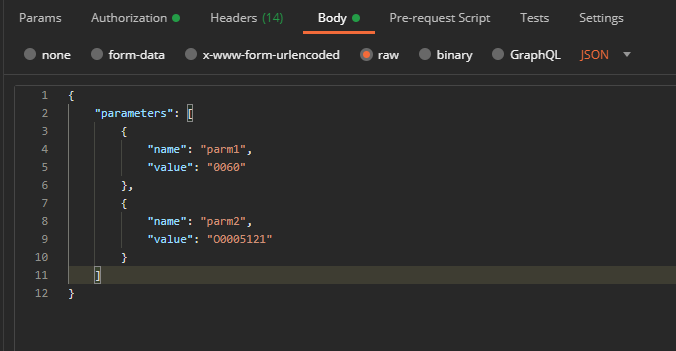
Then all you have to do is simply hit the “Send” button and the system should retrieve the results from your stored procedure call. In my example, it looks like below