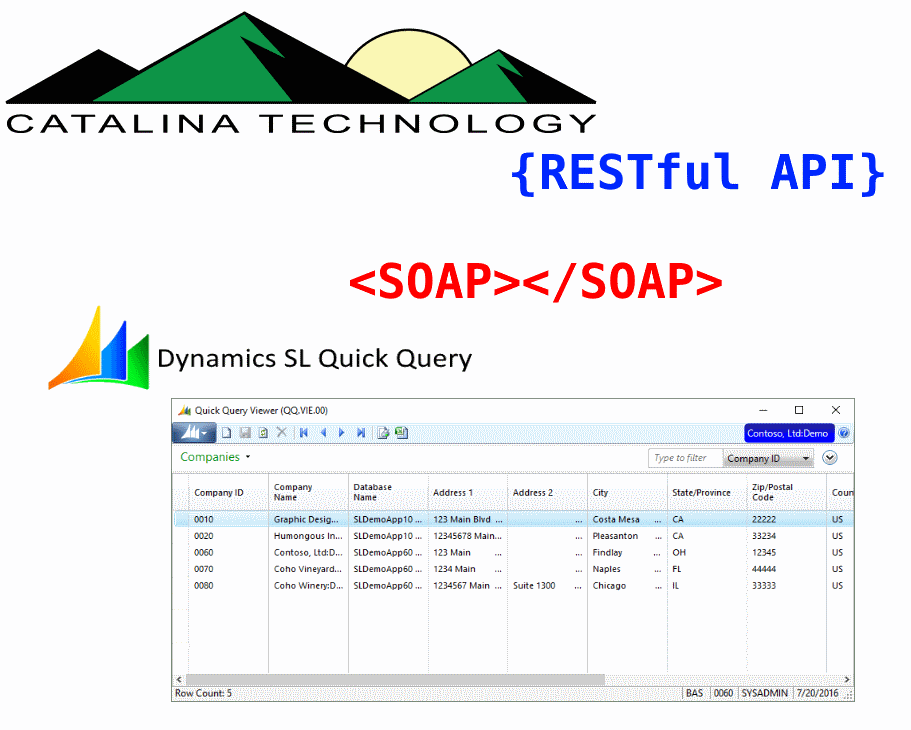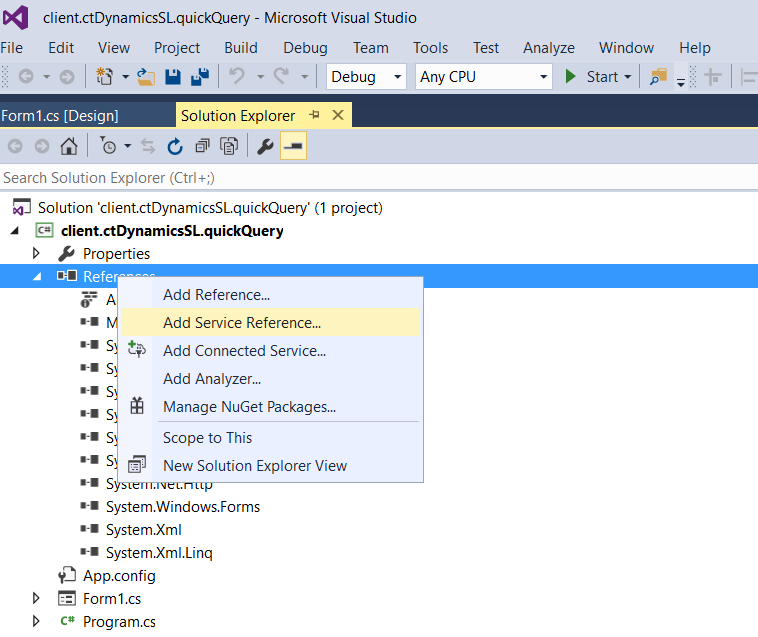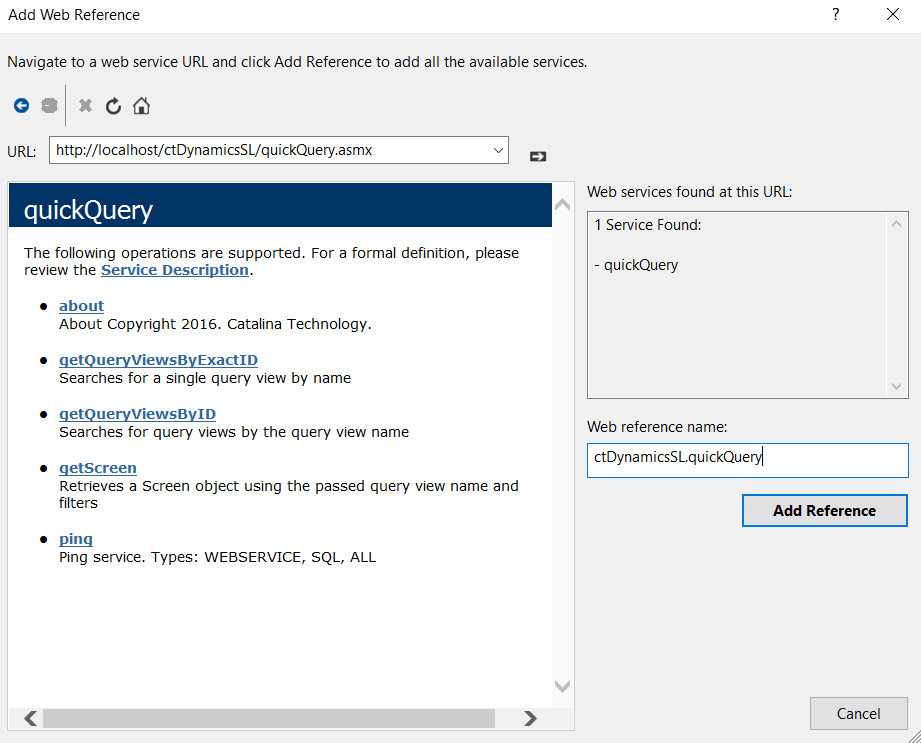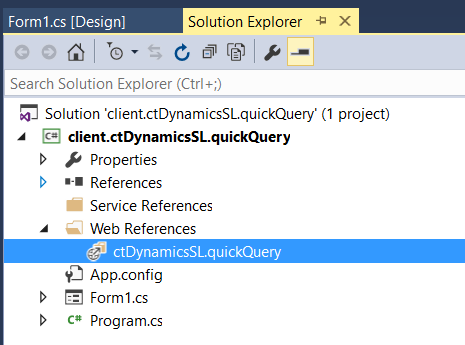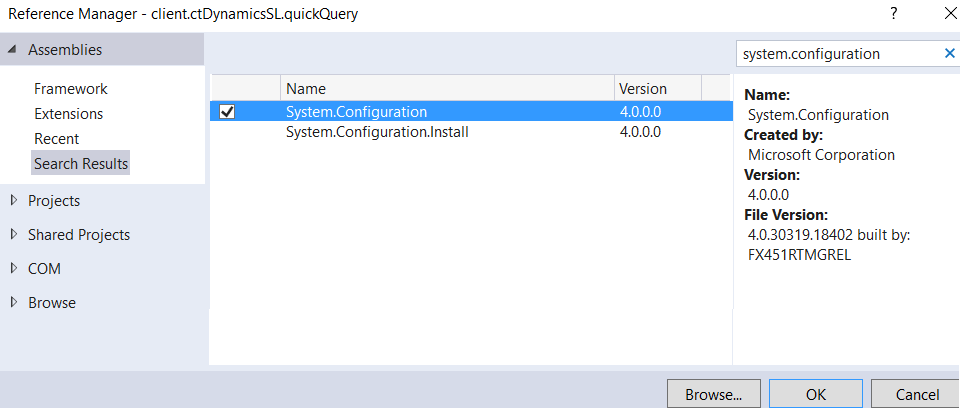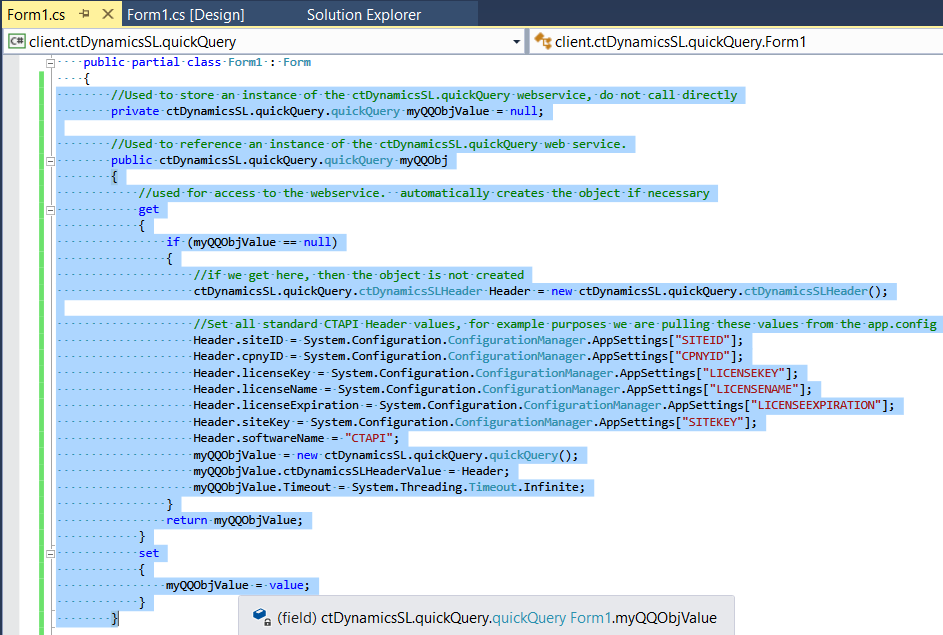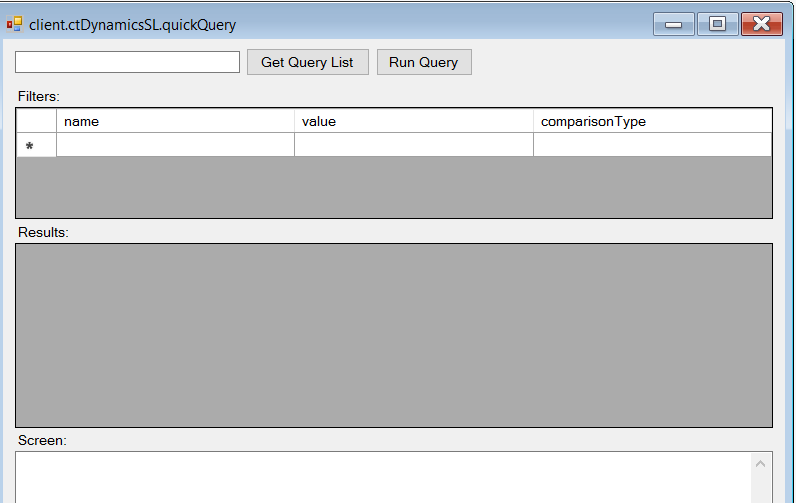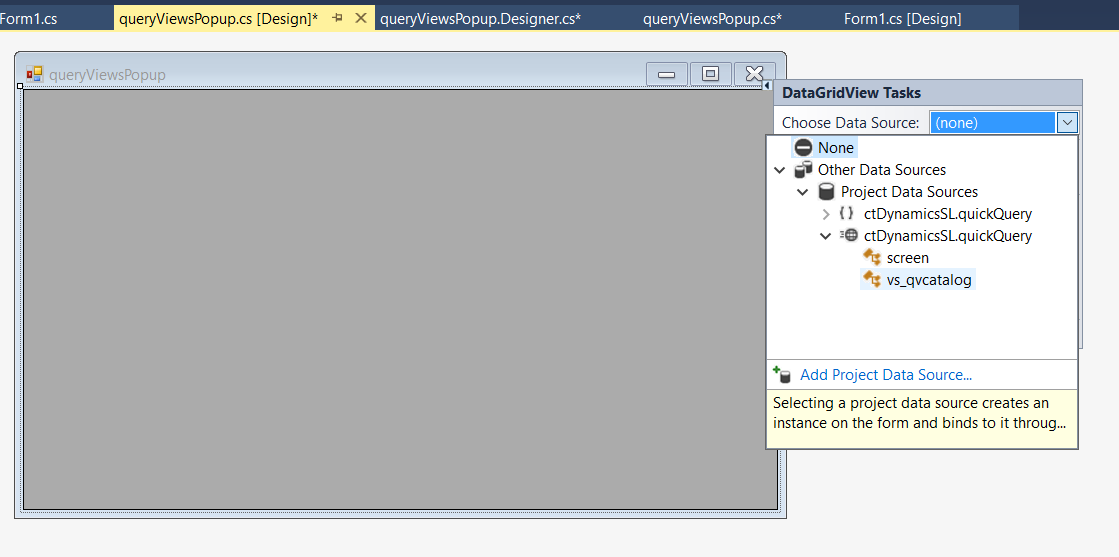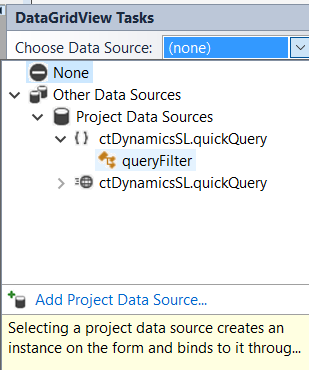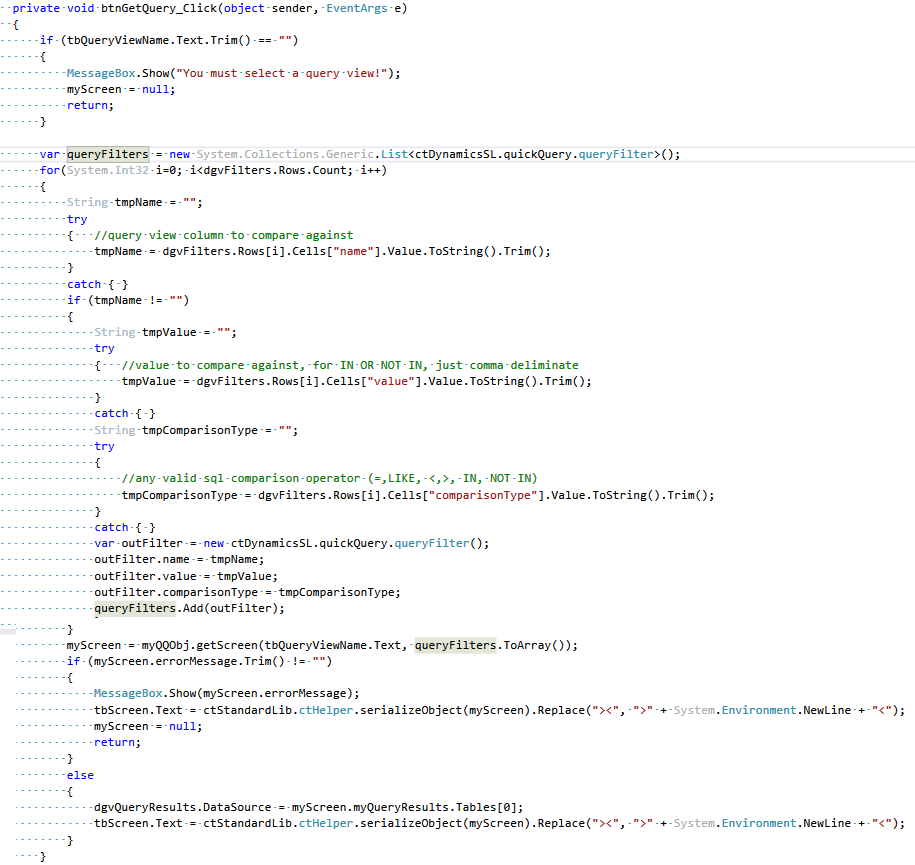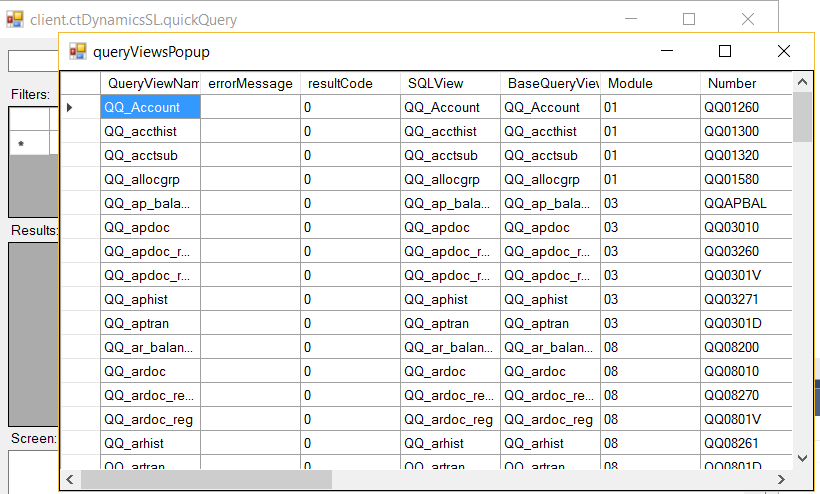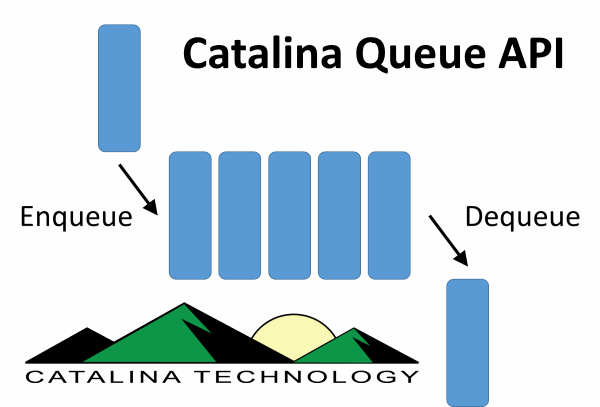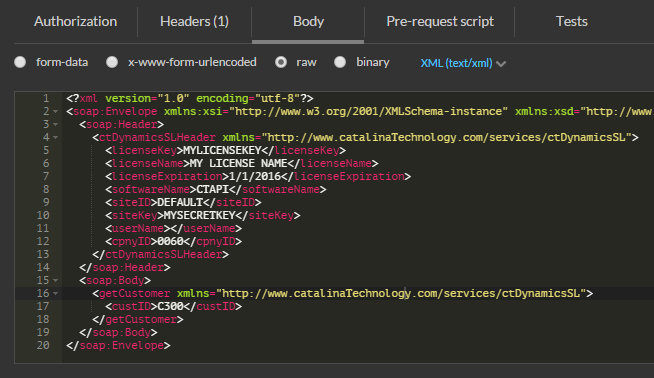Retrieving Data in SL using Quick Query via Catalina’s SOAP Web Services
It is easy to retrieve most any data from SL using Catalina’s API for Quick Query. Below is an example of how you can use SOAP and .NET to do this. This example shows yow you can retrieve subaccounts
First, you can also call the QuickQuery API via Postman (using the RESTful API) via below (NOTE: this should bring back all sub accounts since we arent filtering for anything.
curl --location --request POST 'http://YourServer.com/ctDynamicsSL/api/quickQuery/QQ_SubAccount' \
--header 'Accept: application/json' \
--header 'Authorization: Basic YOURAUTHORIZATION' \
--header 'CpnyID: YOURCPNYID' \
--header 'SiteID: YOURSITEID' \
--header 'Content-Type: application/json' \
--data-raw '{
"filters": [
]
}'Below is .NET code using SOAP. I had registered the SOAP web service quickQuery.ASMX and named it ctAPI.QuickQuery. This code shows you how you can retrieve subaccounts in 2 different ways
- The first one just brings back all sub accounts
- The second call brings back just sub accounts that contain the word “admin” in the Description
public void RunIt()
{
// call the web service, requesting the “QQ_SubAccount” quick query to be run. We will pass an empty filter array so that it will get everything
var returnWithoutFiltering = QuickQueryService.getScreen("QQ_SubAccount", new ctAPI.QuickQuery.queryFilter[0]);
{
// I like to convert to a JArray so that I can do other things with it. but lets loop through each row
Newtonsoft.Json.Linq.JArray myArry = Newtonsoft.Json.Linq.JArray.FromObject(returnWithoutFiltering.myQueryResults.Tables[0]);
foreach (var myVal in myArry)
{
Console.WriteLine($"SubAcct: {myVal["Subaccount"].ToString().Trim()}, Descr: {myVal["Description"].ToString().Trim()}");
}
}
Console.WriteLine();
// lets filter all sub accounts that contain the word "admin" in the description
var myFilters = new List<ctAPI.QuickQuery.queryFilter>
{
new ctAPI.QuickQuery.queryFilter {name = "Description", comparisonType = "LIKE", value="%admin%" }
};
// call the web service, requesting the “QQ_SubAccount” quick query to be run. Passing the myFilters array for filtering
var returnWithFiltering = QuickQueryService.getScreen("QQ_SubAccount", myFilters.ToArray());
{
// I like to convert to a JArray so that I can do other things with it. but lets loop through each row
Newtonsoft.Json.Linq.JArray myArry = Newtonsoft.Json.Linq.JArray.FromObject(returnWithFiltering.myQueryResults.Tables[0]);
foreach (var myVal in myArry)
{
Console.WriteLine($"SubAcct: {myVal["Subaccount"].ToString().Trim()}, Descr: {myVal["Description"].ToString().Trim()}");
}
}
}
private ctAPI.QuickQuery.quickQuery _quickQueryService = null;
public ctAPI.QuickQuery.quickQuery QuickQueryService
{
get
{
if (this._quickQueryService == null)
{
this._quickQueryService = new ctAPI.QuickQuery.quickQuery
{
Timeout = 300000,
ctDynamicsSLHeaderValue = new ctAPI.QuickQuery.ctDynamicsSLHeader
{
siteID = "YOURSITEID",
cpnyID = "YOURCPNYID",
licenseKey = "YOURLICENSEKEY",
licenseName = "YOUR LICENSE NAME",
licenseExpiration = "1/1/1900",
siteKey = "YOURSITEKEY",
softwareName = "CTAPI"
}
};
}
return this._quickQueryService;
}
set
{
this._quickQueryService = value;
}
}Below here is the data structure of a subaccount from the Quick Query QQ_SubAccount
{
"counter": 2,
"Subaccount": "01000CD00001 ",
"Description": "Administration-Canada ",
"Subaccount Status": 1,
"Consolidation Subaccount": "01000CD00001 ",
"Create Date": "1998-09-12T00:00:00",
"Create Program": "01270 ",
"Create User": "SYSADMIN ",
"Last Update Date": "1998-09-12T00:00:00",
"Last Update Program": "01270 ",
"Last Update User": "SYSADMIN ",
"NoteID": 0,
"User1": " ",
"User2": " ",
"User3": 0.0,
"User4": 0.0,
"User5": " ",
"User6": " ",
"User7": "1900-01-01T00:00:00",
"User8": "1900-01-01T00:00:00",
"totalEntries": 40,
"totalPages": 1,
"errorMessage": null
}