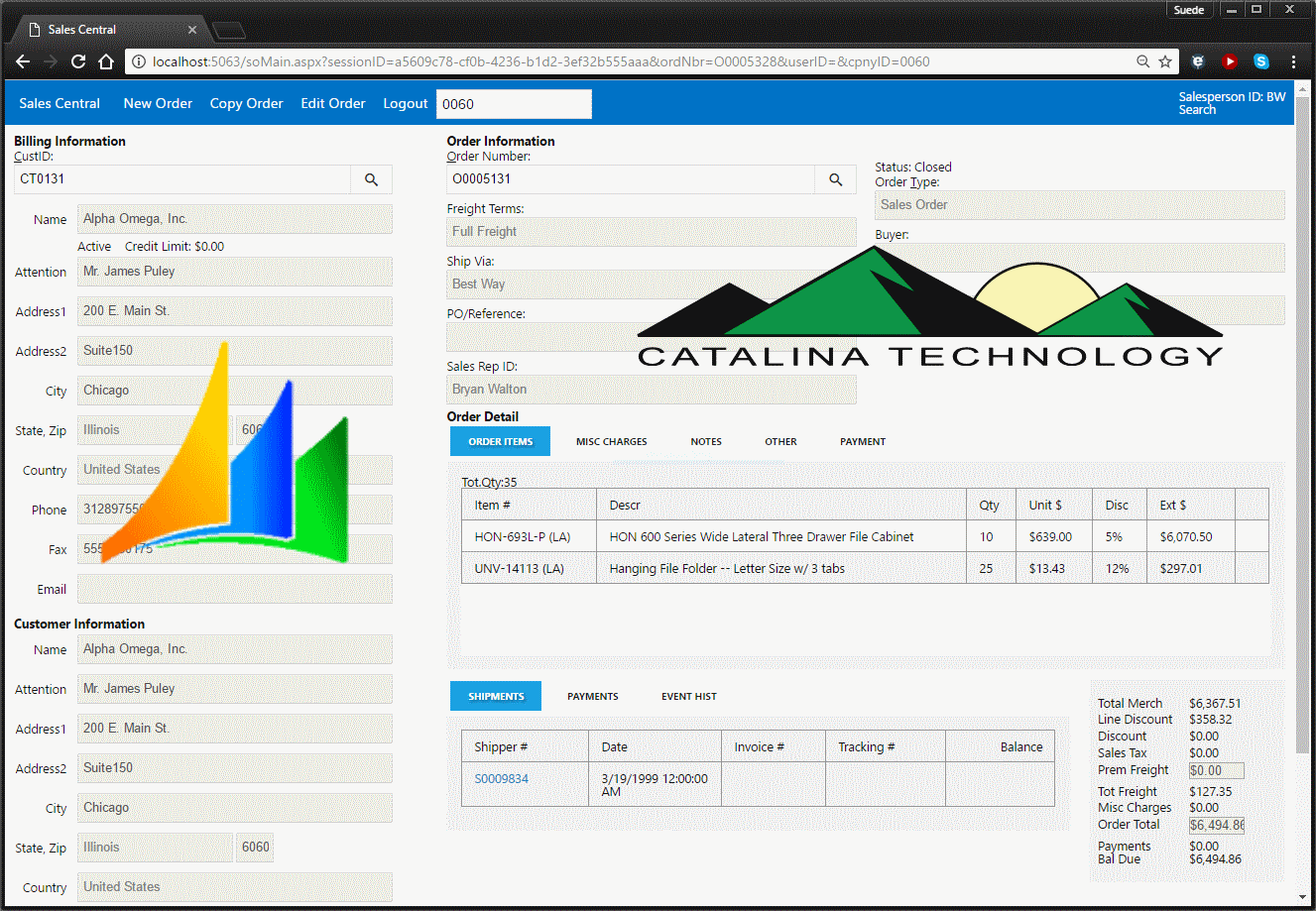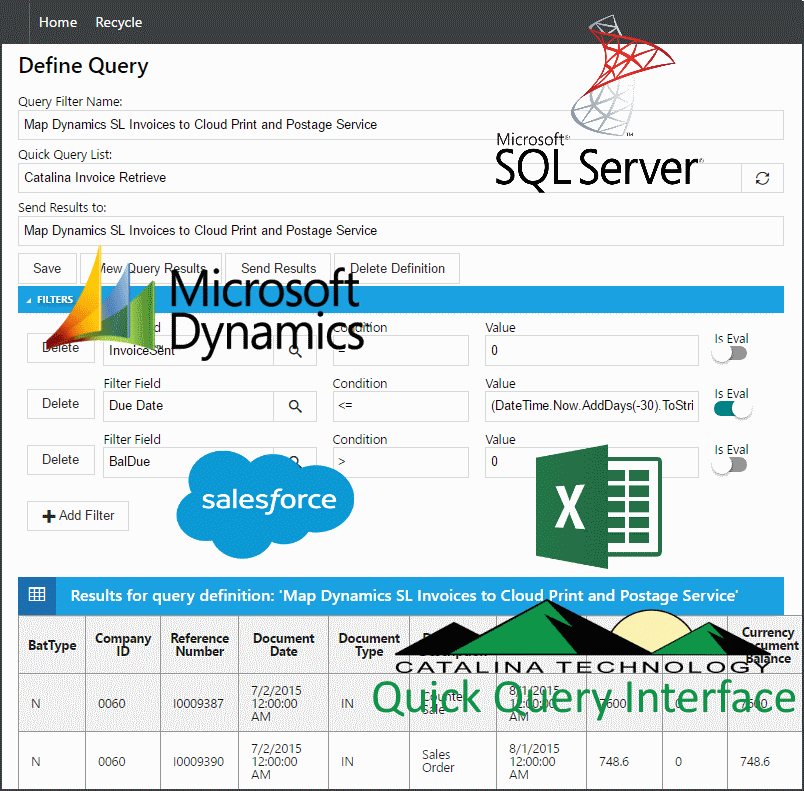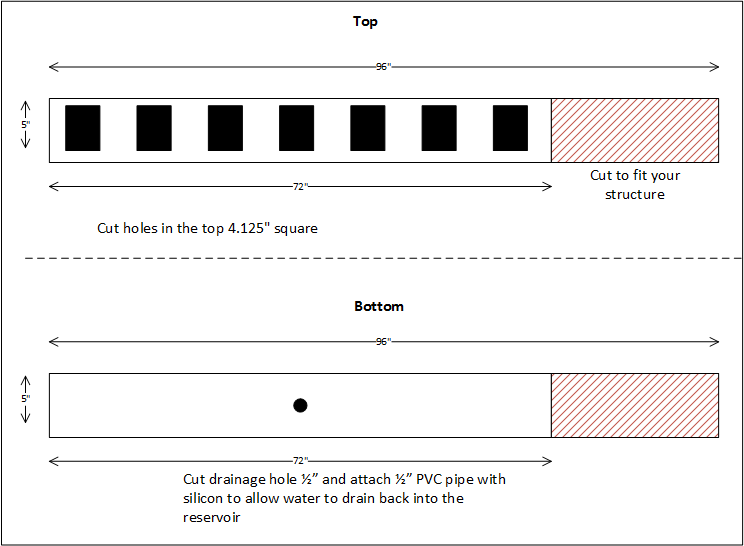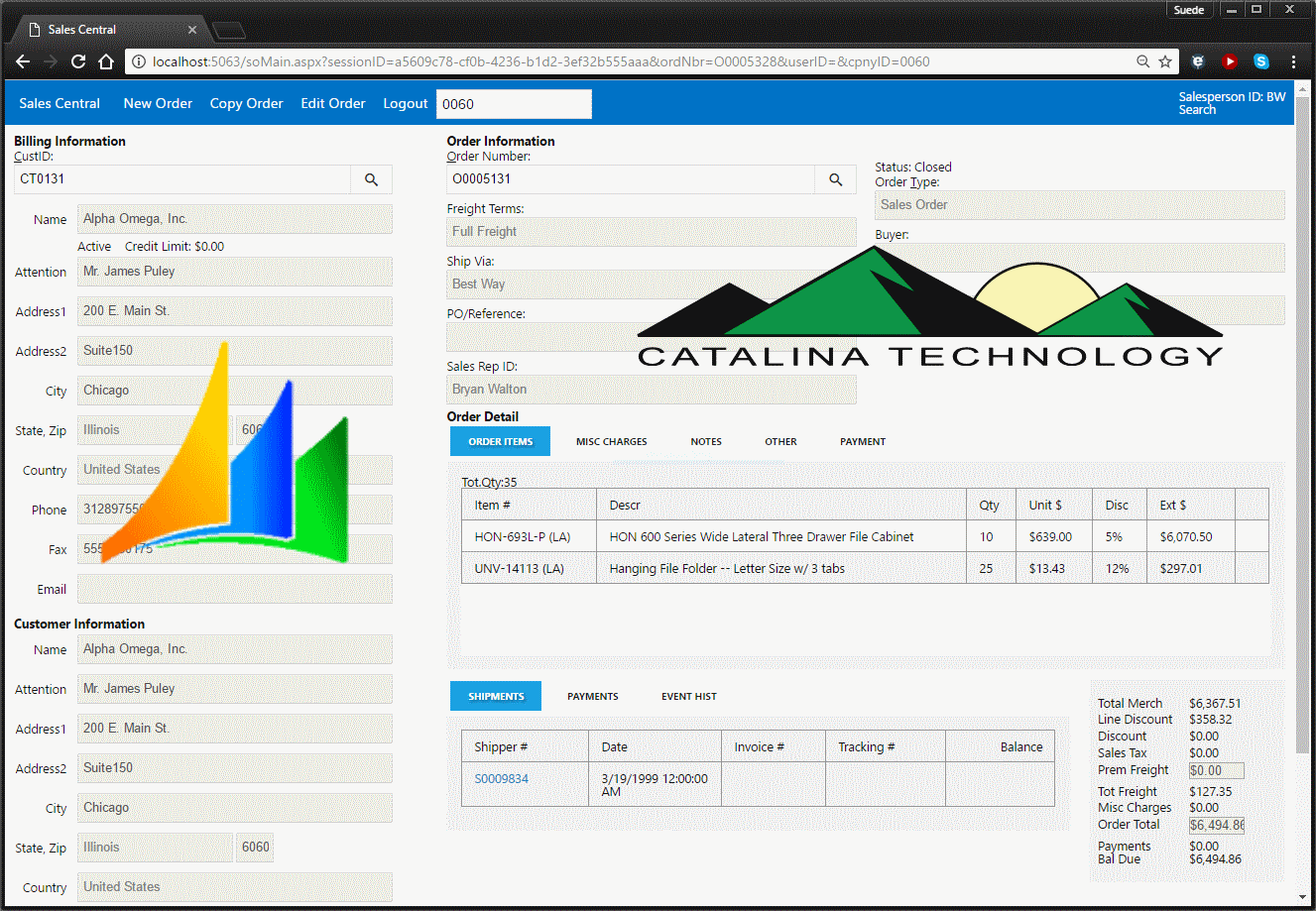
There are times when you just cant get RDP/Terminal server access to your servers to access the Dynamics SL thick client. Like when you are on a tablet or remote. That is where Catalina’s Sales Central for Dynamics SL comes into play. This allows you to access Dynamics SL Order Management, Customer Management, Inventory, and other modules through a cross-browser, mobile-enabled solution.
Sales Central allows you to do the following
- Take orders from your desktop, laptop, tablet, and even phone
- Search, view, edit, and create sales orders
- Search, view, edit, and create customers
- View inventory and availability
- Take credit cards
- Customize to suit your needs
Below is a demo we did at one of our webinars that does a brief walk-through of Sales Central. If you have further questions or would like to have a more in-depth demo, please contact us at sales@catalinatechnology.com.
[youtube https://www.youtube.com/watch?v=GCqwx2gvxKo]

Last week I showed a demo on how you could print invoices, checks, etc. automatically From Dynamics SL to our professional cloud based printing and mailing solution. (See Dynamics SL demo here) Since the Catalina solution isn’t specific to what feeds it, this post is how you can do the same thing through Salesforce.com. I will be showing other ERP’s and how we can do the same thing over the next few weeks (Dynamics GP and CRM, Intacct, Excel spreadsheets, SQL queries, and others)
Even today, in the highly connected world, we are still faced with customers, vendors, employees, sales opportunities, and others either requiring or preferring printed communications like invoices, checks, etc. We have been able to automate a lot of things, but exporting data, merging it, printing it, stuffing into envelopes, and mailing it can still be quite a laborious and costly process. This is where Catalina’s cloud-based printing and mailing solution can come in to automate the integration process and outsource the printing and mailing portion.
Here is a brief demo on how this can work with Salesforce.com. Not only does this demo show you how you can have cloud based printing and mailing of your invoice and other documents, but also how you can integrate with Nodus’ PayLink payment processing solution that allows your customers to quickly pay their invoices online through a PCI compliant payment solution.
[youtube https://www.youtube.com/watch?v=CXYCSGjtoQQ]
We will be posting other demos and tutorials on how you can add this to your ERP, CRM, helpdesk, or other back-office system.
Many of us still have customers, vendors, employees, etc. who require printed invoices, checks, letters, or other documents to be mailed to them. This is a hassle to do. Extracting and formatting the data, mail-merging, printing, folding, stuffing envelopes, postage, and mailing takes time and costs money.
Catalina Technologies’ Cloud based printing and mailing solution automates this process and merges data from your ERP, CRM, helpdesk, or other system and prints and mails these documents for you.

How does this work? We merge your data into a customizable template, print it, and mail it. All on the Cloud! It is just that simple!
(NOTE: You can jump to the end of this post to see a demo of this in action!)
Data Integration
To make life easier, you want your ERP, helpdesk, CRM, or other system to automatically feed the cloud printing and postage so that you don’t have to do manual steps to get your data out of your back office, merged, printed, and mailed. Catalina Technology has a full set of integration tools that allows you to integrate from most ERP’s, CRM systems, Helpdesk, or SQL Query, Excel spreadsheet, CSV, etc. Catalina also has a front-end to Quick Query that allows you to define Quick Query filter definitions that can have custom mapping rules. These Quick Query filter definitions can then be saved and scheduled as automated jobs.
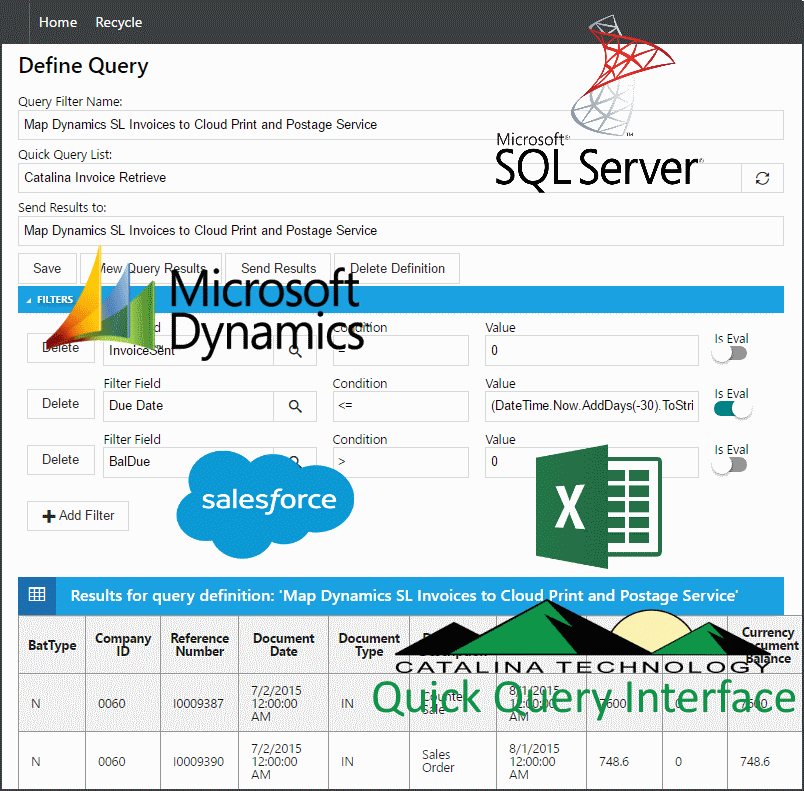
- Dynamics SL, GP, and CRM
- Salesforce.com
- Any SQL Query
- Excel spreadsheets
- .CSV files
- You can call our API from your system
- Custom integration
Templating
Templating is an important part of a printing solution. This allows you to be able to customize how data is merged into the output document to any format you want.

These can then be printed as:
- Invoices
- Letters
- Postcards
- Holiday cards
- Checks
- Anything you would normally send to a customer, vendor, employee, business associate, etc!
Demo
Here is a quick demo we did on one of our recent webinars showing how we can receive data from Dynamics SL, merge it into invoices, and then send it out to be printed and mailed to your customers.
[youtube https://www.youtube.com/watch?v=kJGuq5id7pM]
For more information contact Catalina Technology: sales@catalinatechnology.com
OK, this isn’t a normal Catalina post about programming and how to integrate things. This is one of our side projects in gardening. One of the things that we are very passionate about is local farming and trying to figure out how to create economical farming that produces high nutritional value food, reduce water usage (we are in Southern California), and get food to people who need it.
I used Sketchup to design a simple rain gutter garden (Inspired by Larry Hall and the great folks at the Rain Gutter Grow System Page on Facebook Link to Group Page)
[youtube https://www.youtube.com/watch?v=er5iDGn3OIo]
If you want the file I did to create this model, you can download it here: Link for Sketchup file for rain gutter garden
If you don’t know what Sketchup is, you should. It is a great 3D tool that helps you design and explain ideas and designs to others with a simple to use interface. You can see more here Sketchup Website.
Here is the actual system in action:
[youtube https://www.youtube.com/watch?v=VXAdNOYUuuA]

We did a much needed upgrade to our hydroponics tower systems. We replaced the rain gutter (used as a way to catch and return water to the reservoir) with a 8′ long and 5″x 5″ square PVC fence post. This new setup is much sturdier and holds the towers exactly the way we want them (towers wont swing or turn like they did in the flimsy rain gutter).
Materials used:
One of our tower structures is 6′ long. So, we cut the fence post to fit at 6′. We wanted to fit 7 towers in this space, so we cut 7 evenly spaced 4.125″ square holes on one side of the post. Applied caulk to the end-caps and placed one on each end. Then on the “bottom” of the post, drilled a 1/2″ hole to caulk a drain pipe to dangle into the reservoir for drainage.
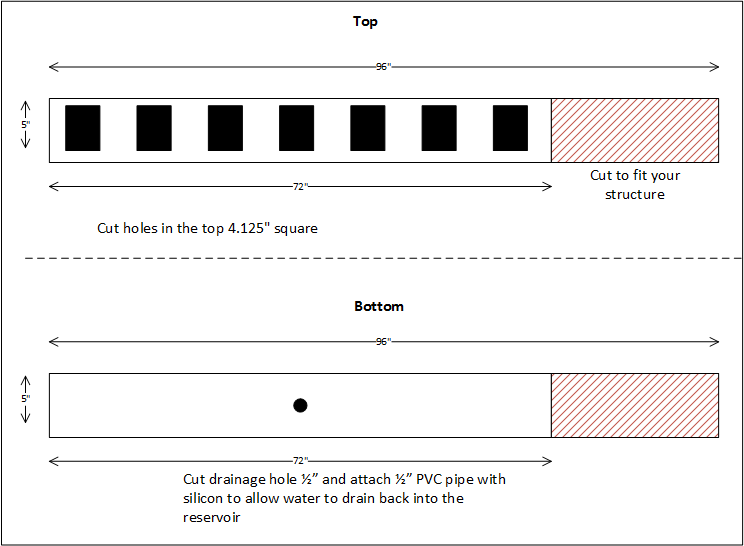
Now that we have this tower structure done, next step is to do our larger tower structure.


We have a few videos that we have recently published here:
https://www.youtube.com/playlist?list=PLo865BZ7uzLajkQAs0DLn4IOE1xKdTKNw
We have several examples on how to setup our SOAP based API in Visual Studio. As well as some basic calls that will help you get started.
You can get more information from the Catalina Website: www.catalinatechnology.com
Overview
Below are some simple plans on how we build our tower structures for our back-yard hydroponics. We have 2 of these. This is the smaller one.
- The structure is constructed of 2×4 lumber
- It uses a 6′ fence post for hanging the towers from
- We also are using a plastic tub (purchased from Target) for the water reservoir
- The towers drain into a vinyl rain gutter which has a downspout in the middle, over the reservoir
- We are using 2” flexible tubing that carries the water pushed from the pump, up the structure and is then zip-tied under the length of the 6’ fence post. Note, you will need to make sure that the end (not attached to the pump) is crimped closed Link to tubing on Amazon
- Use an ice pick to poke a hole in the ½” tubing to where you want your ¼” tube to drip down into your towers
https://www.amazon.com/Genova-Products-912051-100-Foot-Irrigation/dp/B001G2AMU4/ref=sr_1_5?s=lawn-garden&ie=UTF8&qid=1480958333&sr=1-5&keywords=1+2+inch+irrigation+tubing
https://www.amazon.com/Rain-Bird-T22-100S-Irrigation-Distribution/dp/B0019THNCE/ref=sr_1_1?s=hi&ie=UTF8&qid=1480958438&sr=1-1&keywords=1%2F4+inch+drip+irrigation+tube
Design

Pictures